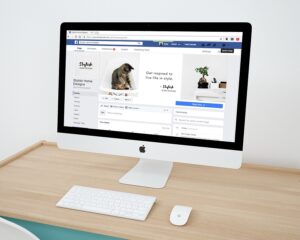Windows System Restore is a powerful tool built into the Windows operating system that allows users to revert their system back to a previous state. This can be a lifesaver when things go wrong with your computer, whether it’s due to a software installation gone wrong, a malicious virus, or just general system instability. In this article, we’ll cover everything you need to know about Windows System Restore in Windows 10.
What is Windows System Restore?
Windows System Restore is a feature in Windows 10 that allows users to create and save restore points, which are essentially snapshots of the system at a specific point in time. These restore points can then be used to revert the system back to that state, effectively undoing any changes that have occurred since the restore point was created.
How to create a restore point
To create a restore point in Windows 10, simply follow these steps:
1. Type “create a restore point” in the Windows search bar and open the System Properties window.
2. In the System Properties window, click on the “System Protection” tab.
3. Select the drive you want to create a restore point for and click the “Create” button.
4. Give your restore point a descriptive name and click “Create” again.
How to use Windows System Restore
If you ever need to use a restore point to revert your system back to a previous state, follow these steps:
1. Type “create a restore point” in the Windows search bar and open the System Properties window.
2. In the System Properties window, click on the “System Restore” button.
3. Follow the on-screen prompts to select a restore point and complete the restoration process.
Things to keep in mind
While Windows System Restore can be a lifesaver, there are a few things to keep in mind:
– Not all system changes are captured by System Restore, so it may not always be able to completely undo all changes that have occurred since the restore point was created.
– System Restore is not a substitute for regular backups. It’s always a good idea to create regular backups of your important files and data to ensure that you can always recover from a system failure.
– System Restore is not enabled by default on all drives, so be sure to check the System Protection settings for each drive you want to protect.
In conclusion, Windows System Restore is a valuable tool that can help you undo system changes and recover from system failures. By creating regular restore points and keeping a backup of your important files, you can ensure that you’re always prepared for the worst. Remember to use System Restore responsibly and keep in mind its limitations, and you’ll have a powerful ally in your battle against system instability.