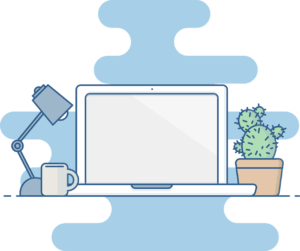Mastering the Art of Restoring Tabs on Chrome in Seconds
We’ve all been there – you’re working on an important project, researching an interesting topic, or simply surfing the web, when suddenly disaster strikes and all of your tabs in Google Chrome close unexpectedly. It’s a frustrating experience, but fear not, as there are simple ways to quickly restore all of your tabs in just a few seconds.
One of the easiest methods to restore your tabs in Chrome is to simply use the built-in feature that saves your browsing history. To do this, simply press Ctrl + Shift + T on Windows or Command + Shift + T on Mac. This will instantly reopen the last tab you closed, and if you continue to press the same key combination, it will sequentially restore all of the tabs you had open before the unexpected closure.
Another useful feature in Chrome is the ability to set it to automatically open the last tabs you had open when you start it. To enable this, go to the settings menu by clicking on the three dots in the top-right corner of the browser, then select Settings. From there, go to the On Startup section and choose the option to “Continue where you left off.” This way, if Chrome closes unexpectedly, you can simply reopen it and all of your tabs will be right there waiting for you.
Additionally, if you have a Google account and are logged in to Chrome, your browsing data will be synced across all of your devices. This means that if you accidentally close all of your tabs on your computer, you can simply open Chrome on your phone or another device and access the same tabs from there.
For those who are interested in more advanced solutions, there are several Chrome extensions available that can help you restore your tabs quickly and efficiently. The Session Buddy extension, for example, allows you to easily save and restore your browsing session with just a few clicks. It also provides additional features such as the ability to organize and manage your tabs more effectively.
Ultimately, with the combination of built-in features and useful extensions, mastering the art of restoring tabs in Chrome can become a quick and seamless process. Whether you’re a casual internet user or a professional researcher, having the ability to quickly recover your browsing session can save time and frustration, allowing you to seamlessly pick up where you left off. So next time disaster strikes and your tabs disappear, remember these simple methods and restore your tabs in just a few seconds.